How to add Nextcloud calendar on Android
-
Before you begin
Before you begin please check if your Nextcloud is configured properly.
- Please make sure the Calendar package is installed.
- Please make sure your Nextcloud installation has a valid HTTPS certificate.
-
Install OneCalendar
Download OneCalendar from the store and install it on your device.
-
Goto OneCalendar Menu
Select the hamburger menu icon on the top left.

-
Select Accounts overview
Select the option "Accounts" in the menu.
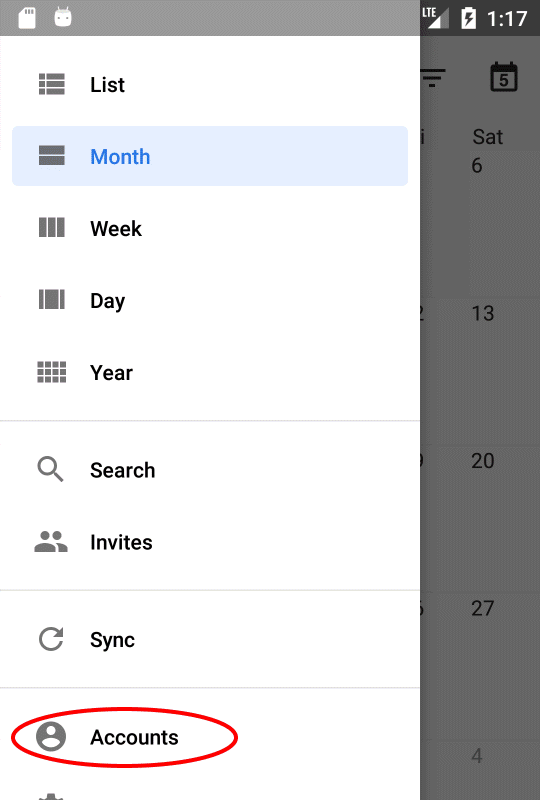
-
Select Add account
Click on the "+" sign to add a new account.

-
Select Account type
Click on the "Nextcloud" account type.
-
Enter credentials
- The username needs to be filled with your Nextcloud username
- For server you can just enter the servername. It will automatically try to resolve your settings using HTTPS. If this doesn't work you can find the full server URL as described in the next step.
-
Determine CalDAV URL
-
Login to Nextcloud and navigate to the calendar
-
Select 'Settings and import' on the bottom left
-
Copy the iOS CalDAV address and use this for the servername in OneCalendar
-
Login to Nextcloud and navigate to the calendar